Class 9 Artificial Intelligence Code 417 Solutions
Session 2025 - 26
Artificial Intelligence class 9 code 417 NCERT Section - A and Section B solutions PDF and Question Answer are provided and class 9 AI book code 417 solutions. Class 9 AI Syllabus. Class 9 AI Book. First go through Artificial Intelligence (code 417 class 9 with solutions) and then solve MCQs and Sample Papers, information technology code 417 class 9 solutions pdf is the vocational subject.
--------------------------------------------------
Chapter - Data Literacy
Other Topics
Type of Data Interpretation
🔹 1. Textual Data Interpretation
- Definition: Data is explained in words or sentences.
- Nature: Usually descriptive, easy to understand in small amounts.
- Advantages:
- Simple for short data.
- Easy for reports, summaries.
- Disadvantages:
- Becomes confusing if data is large.
- Hard to compare quickly.
- Example:
“In 2024, the school had 500 students, out of which 280 were boys and 220 were girls. The pass percentage was 92%.”
Type of Data
🔹 2. Tabular Data Interpretation
- Definition: Data is presented in rows and columns (table form).
- Nature: Organized and structured.
- Advantages:
- Easy to compare values.
- Handles large data effectively.
- Disadvantages:
- Can look complex if too much data.
| Year | Boys | Girls | Total | Pass % |
|---|---|---|---|---|
| 2022 | 250 | 200 | 450 | 90% |
| 2023 | 260 | 210 | 470 | 91% |
| 2024 | 280 | 220 | 500 | 92% |
🔹 3. Graphical Data Interpretation
- Definition: Data shown in visual form (charts, diagrams, graphs).
- Nature: Best for understanding patterns, trends, and comparisons quickly.
- Advantages:
- Easy to grasp at a glance.
- Makes trends visible.
- Suitable for presentations.
- Disadvantages:
- Needs correct scaling, otherwise misleading.
- Examples of Graphs:
- Bar Graphs → comparing categories (Boys vs Girls).
- Line Graphs → showing trends (pass % over years).
- Pie Charts → showing proportions (boys vs girls in total students).
✨ Summary Table
| Type | How Data is Shown | Best For | Example |
|---|---|---|---|
| Textual | Sentences, paragraphs | Small/simple data | “500 students, 92% pass” |
| Tabular | Rows & Columns | Organized large data | Student data table |
| Graphical | Charts/Diagrams | Trends & comparisons | Line chart of pass % |
👉 So in short:
- Textual = words,
- Tabular = tables,
- Graphical = charts/diagrams.
Tableau
🔹 1. What is Tableau?
- Tableau is a data visualization and business intelligence (BI) tool used to analyze data and create interactive dashboards, charts, and reports.
- It helps users understand patterns, trends, and insights from raw data.
- Used by data analysts, business professionals, and researchers.
👉 Key Point: Tableau is popular because it is easy to use (drag-and-drop) and produces interactive visuals quickly.
🔹 2. Steps to Download Tableau
-
Go to the official Tableau website: https://www.tableau.com
-
Click on Products → Tableau Desktop.
-
Choose Try Now (for free trial) or download Tableau Public (free version).
-
Create a free Tableau account if required.
-
Download the installer for Windows or Mac.
-
Run the installer → follow on-screen instructions.
After installation, sign in with your Tableau account.
🔹 3. Creating a Bar Graph in Tableau
-
Open Tableau Desktop / Tableau Public.
-
Connect to a dataset (Excel, CSV, SQL, etc.).
-
Drag a dimension (e.g., Category, City) to the Columns shelf.
-
Drag a measure (e.g., Sales, Profit) to the Rows shelf.
Tableau automatically creates a bar chart.
🔹 4. Changing Color of the Graph
-
In the Marks card, click on Color.
-
Select a new color palette (e.g., blue, red, gradient).
You can also assign colors to categories for clarity.
🔹 5. Changing Label of the Graph
-
Go to the Marks card → Label.
-
Drag the measure (e.g., Sales) to Label to show values on bars.
-
Double-click on labels to edit font, size, alignment.
You can also rename axes → right-click axis → Edit Axis.
🔹 6. Duplicating a Chart
-
Right-click on the worksheet tab (bottom of Tableau).
-
Select Duplicate Sheet.
A copy of the chart will appear (you can modify without affecting the original).
🔹 7. Saving and Sharing a Workbook
- To Save:
- Tableau Desktop: File → Save / Save As → choose
.twb(small, metadata only) or.twbx(packaged workbook with data). - Tableau Public: File → Save to Tableau Public (requires login).
- Tableau Desktop: File → Save / Save As → choose
- To Share:
- Share the
.twbxfile (anyone with Tableau can open it). - Or publish to Tableau Server / Tableau Public → share link.
- Or export as PDF, Image, or PowerPoint.
- Share the
✅ So, in short:
- Tableau = BI & visualization tool.
- Download → Install → Connect data.
- Bar graph → Drag dimension + measure.
- Customize → Change colors, labels.
- Duplicate → Duplicate sheet.
- Save & Share →
.twbx, PDF, or Public link.
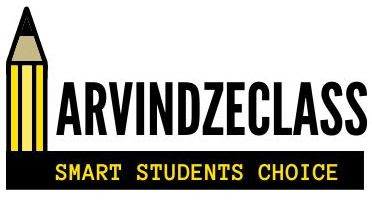




No comments:
Post a Comment