How to create table in Open Office Base?
A Table is a combination of rows and columns where data is stored in an organized way and table is the smallest part in database. There are two ways to design a table,
1) Creating table using Design view
2) Creating table using Wizard view
3) Create View
--------------------------------------------------
Other Topics of this Chapter
- Database
- Primary key / Foreign Key
- Create Database in Open Office Base
- Create Table in Open Office Base
- Update Table in Open Office Base
- Create Query in Open Office Base
- Creating Form in Open Office Base
- Report in Open Office Base
- DDL (Data Definition Language)
- DML (Data Manipulation Language)
-------------------------------------------------
How to create table using design view in Open Office Base?
In Database table is the smallest part where
data is stored in row and column.
1) In Open office base click on the table
component, and after that select create
table design view option. The table design window appears.
 |
| Components of Database |
2) Define table’s field names (table column), and their data types specifying sizes.
 |
| Field Property in Database |
Chapter 1 – Digital Documentation
Chapter 2– Electronic Spreadsheet
Chapter 3 – Database Management System
Chapter 4 –Web Application
--------------------------------------------------
How to create a table using table wizard in Open Office Base?
In Open office
tables can be designed using wizard in table component. It gives some
predefined steps to create a table.
 |
| Create Table in Using Wizard |
1) Select ‘Use wizard to create Table option’ (see table - Components)
Sample Paper of Class 10
- English Sample Paper 2022 - 23
- Hindi A Sample Paper 2022 - 23
- Maths (Standard) Sample Paper 2022 - 23
- Maths (Basic) Sample Paper 2022 - 23
- Science Sample Paper 2022 - 23
- Social Science Sample Paper 2022 - 23
2) Click Next Button and set the data type of your fields (column heading)
 |
| Field Property Using Wizard |
i) Automatically add a primary key.
ii) Manually select one field as a Primary Key.
iii) Set multiple fields as a Primary Key.
4) After selecting the
Primary key, press Next button. A
window appears to give table name.
 |
| Save Table Using Wizard |
Chapter 1 – Digital Documentation
Chapter 2– Electronic Spreadsheet
Chapter 3 – Database Management System
Chapter 4 –Web Application
What is field property in Open Office Base?
The
field properties controls the behavior of the field in a table. These
are the field properties that are generally set for different fields in
Open Office:
1) Entry Required : This property is applied if the field can't be left blank. It ensures that the user always enters some data in the field.
2) Auto Value: It refers to the value that is automatically applied in the field.
3) Default Value: This property is used to enter a default data in a field when user enter record in a table.
4) Length: This property defines the length of data to be stored in a field.
For Numeric the default length changes according to is types.
|
Data Type |
Default Length |
|
Integer |
10 |
|
Small Integer |
5 |
|
Number |
10 |
|
Float |
5 |
|
Real |
17 |
|
Double |
17 |
--------------------------------------------------
Sample Paper of Class 10 IT 402
- Sample Paper 2020 - 21
- Sample Paper 2021 - 22
- Sample Paper 2021 - 22
- Sample Paper 2022 - 23
- Sample Paper 2022 - 23
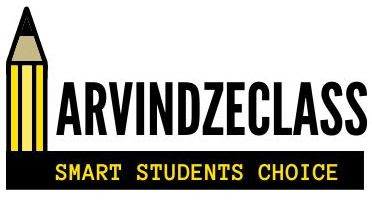




No comments:
Post a Comment