What is Macro? How can we record a macro in OpenOffice calc?
OR
write the steps to record macro in openoffice calc.
A macro is used to save sequence of commands or keystrokes that are stored for later use.The Open Office Calc macro language is very flexible, allowing both simple and complex tasks. Macro are usually written in a language called Basic.
Macro is useful to repeat a task the same way over and over again.
|
Table of Contents |
1) Macro in Open Office Calc, |
2) Running Macro in Open Office Calc, |
3) Macro as Function in Open Office Calc, |
4) All Notes of Chapter - Electronic Spreadsheet |
5) Class 10 IT (402) Questions Answers, |
6) MCQs of Class 10 IT (402), |
7) Sample Papers Class 10 IT (402), |
8) Sample Papers Class 10. |
Advantages of Macro:
1) Macro automate the repetitive takes.
2) Macro reduces the possibility of human errors.
3) Macro also reduces the time spent on repetitive takes.
Creating a simple macro:
 |
| Run Macro in Open Office Calc |
3) Now type formula or set of commands to save.
4) Click Stop Recording button.
5) In Open Office Basic Macro dialogue box, select our file name and press new library button.
 |
| Save Macro in Open Office Calc |
6) Now type Macro name and press Save button.
Chapter - Electronic Spreadsheet
- Consolidating & Subtotal
- What if Scenarios & What if tools
- Goal Seek and Solver
- Insert Sheet & Create Reference
- Hyperlinks & Types of Hyperlinks
- Sharing Document
- Track Changes in Spreadsheet
- Macro in Open Office Calc
How to run a macro in Open Office Calc?
2) Go to Tools > Macros > Run Macro in Open Office Calc. (see Picture Run Macro in Open Office Calc for reference)
3) In Macro Selector dialogue box, select our file name and click on our macro.
 |
| Run Macro in Open Office |
4) Now press Run button.
Chapter 1 – Digital Documentation
Chapter 2– Electronic Spreadsheet
Chapter 3 – Database Management System
Chapter 4 –Web Application
How to use macro as a function in Open Office calc?
Macro can be used as a inbuilt functions in open office calc like sum(), average(). Function is a line of code that accepts values and returns result after calculation.Example: Function to find area of a square.
Function square(optional x)
square = x * x
End Function
Steps using macro as a function in Calc:
1) Click Tool tab and select macro. (for reference see picture above)
2) Now select organize macro and click open office basic.
------------------------------------------------
Sample Paper of Class 10 IT 402
CBSE Class 10 IT (402) Sample Paper
- Class 10 IT Sample Paper 2020 - 21
- Class 10 IT Sample Paper 2021 - 22
- Class 10 IT Sample Paper 2021 - 22
- Class 10 IT Sample Paper 2022 - 23
- Class 10 IT Sample Paper 2022 - 23
-------------------------------------------------
How do you sort data in Openoffice Calc using macro?
OR
What are the two types of sorting in Calc?
1) Single Column Sorting
2) Multiple Column Sorting
1) Click tools tab and select macro. (for reference see picture above)
2) Now press record macro.
3) Select the table for sorting.
4) Click data tab and select sort option.
5) In sort criteria dialogue box, select the column and sorting order.
6) Press OK button.
Sample Papers of Class 10
- Class 10 English Sample Paper 2022-23
- Class 10 Hindi A Sample Paper 2022-23
- Class 10 Maths (Standard) Sample Paper 2022-23
- Class 10 Maths (Basic) Sample Paper 2022-23
- Class 10 Science Sample Paper 2022-23
- Class 10 Social Science Sample Paper 2022-23
Chapter 1 – Digital Documentation
Chapter 2– Electronic Spreadsheet
Chapter 3 – Database Management System
Chapter 4 –Web Application
Hope you enjoyed
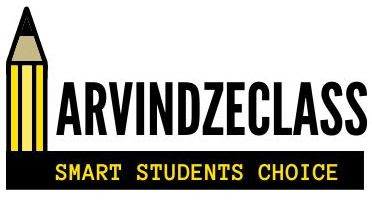





No comments:
Post a Comment