Class 10 IT (402) Complete Solution
What do you know about hyperlink?
A hyperlink is used to link a file or a webpage with a text or a button. When we click on the text or the button, It opens the linked page. A hyperlink can be stored within your file as either relative or absolute.
How many types of hyperlinks are there in Open Office Calc?
There are two types of hyperlinks:
1) Relative Hyperlink
2) Absolute Hyperlink
Relative Hyperlink: A relative hyperlinks says “Here is how to get there starting from where you are now” (meaning from the folder in which your current document is saved). A relative link will stop working only if the start and the target location change relative to each other. For instance, if you have two spreadsheets in the same folder linked to each other and you move the entire folder to new location a relative hyperlink will not break.
Absolute Hyperlink: A absolute hyperlink says, “Here is how to get there no matter where you start from”. A absolute link will stop working only if the target is moved
--------------------------------------------------
Topics of this Chapter
- Consolidating & Subtotal
- What if Scenarios & What if tools
- Goal Seek and Solver
- Insert Sheet & Create Reference
- Hyperlinks & Types of Hyperlinks
- Sharing Document
- Track Changes in Spreadsheet
- Macro in Open Office Calc
How to Insert Hyperlink in OpenOffice Calc?
1) Click the cell to set up hyperlink.
2) Go to Insert tab.
3) Select hyperlink option.
 |
| Hyperlink Tab in OpenOffice Calc |
4) In hyperlink dialogue box select Internet icon.
5) Type website address in ‘Target text box’.
6) Select Text in ‘further settings’.
 |
| Hyperlink Dialogue Box in OpenOffice Calc |
7) Type link name in text box.
8) Click ‘Apply’ and ‘Close’ button.
Note: This is a absolute hyperlink because if target website address changes, this hyperlink will stop working. In absolute hyperlink a complete address is given.
Chapter 1 – Digital Documentation
Chapter 2– Electronic Spreadsheet
Chapter 3 – Database Management System
Chapter 4 –Web Application
--------------------------------------------------
How would you link another part of the document in OpenOffice Calc?
These are the steps to link another part of the documentHyperlink with another document:
1) Click the cell to set up hyperlink.
2) Go to Insert tab.
3) Select hyperlink option.
4) In hyperlink dialogue box select ‘Document’ icon.
5) Type document path.
 |
| Hyperlink Dialogue Box in Open Office Calc |
7) Type link name in text box.
8) Click ‘Apply’ and ‘Close’ button.
Sample Papers of Class 10
- English Sample Paper 2022-23
- Hindi A Sample Paper 2022-23
- Maths (Standard) Sample Paper 2022-23
- Maths (Basic) Sample Paper 2022-23
- Science Sample Paper 2022-23
- Social Science Sample Paper 2022-23
1) Click the cell to set up hyperlink.
2) Go to Insert tab.
3) Select hyperlink option.
4) In hyperlink dialogue box select ‘Document’ icon.
5) In ‘Target in Document’ text box select the sheet.
 |
| Hyperlink Dialogue Box in Open Office Calc |
7) Type link name in text box.
8) Click ‘Apply’ and ‘Close’ button.
Chapter 1 – Digital Documentation
Chapter 2– Electronic Spreadsheet
Chapter 3 – Database Management System
Chapter 4 –Web Application
How to remove/edit hyperlink in OpenOffice Calc?
These are the steps to remove/edit hyperlink in OpenOffice Calc
Edit hyperlink:
1) Select the hyperlink.
2) Go to ‘Insert’ tab.
3) Select ‘Hyperlink’ option.
4) In Hyperlink dialogue box edit the hyperlink.
Remove hyperlink:
1) Select the hyperlink.
2) Right click the mouse button.
 |
| Remove Hyperlink in Open Office Calc |
3) In Menu select default formatting.
Sample Paper of Class 10 IT 402
- Sample Paper 2020 - 21
- Sample Paper 2021 - 22
- Sample Paper 2021 - 22
- Sample Paper 2022 - 23
- Sample Paper 2022 - 23
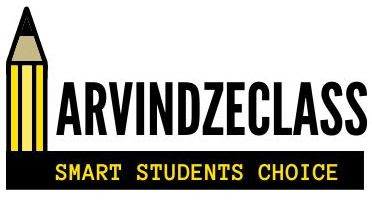





No comments:
Post a Comment