What is Mail Merge feature in Open Office Writer?
Mail Merge is a super cool feature in a word processor (Open Office Writer, MS Word) which is used to merge names and addresses of the recipients with a common document. In mail merge two documents are used:
1) Main Document: This document contains the common contents like marriage card common for all recipients.
2) Data Source:
This document contains the names and the addresses of the recipients to be
merged with the main document like in spreadsheet.
Chapter 1 – Digital Documentation
Chapter 2– Electronic Spreadsheet
Chapter 3 – Database Management System
Chapter 4 –Web Application
--------------------------------------------------
Write the steps using Mail Merge in open office writer.
In mail
merge primarily two documents are used
1) Main
Document
2) Data Source
These are
the steps using mail merge:
1) Create a
letter in open office writer which is a main document.
 |
| Main Document |
2) Click
‘Tools’ tab, a drop-down menu opens up.
 |
| Mail Merge Wizard |
3) Now select
‘Mail Merge Wizard’. A dialogue window appears which has 8 steps.
4) Choose ‘Use
current document’ radio button, and press next button.
5) Choose document
type letter or E-mail.
6) Click the check
box ‘This document shall contain an address block’. Now click ‘Different
address list’ button. Create a new address list, and click ‘Match fields’
button. After completing all processes press next button.
 |
| Address Block |
7) Select
salutation example Mr. or Mrs. For letter, and press next button.
8) Adjust the
layout of address block in main document, and press next button.
9) Edit main
document, and press next button.
10)We can also edit
individual document, press ‘save starting document’ button.
Sample Paper of Class 10
- English Sample Paper 2022 - 23
- Hindi A Sample Paper 2022 - 23
- Maths (Standard) Sample Paper 2022 - 23
- Maths (Basic) Sample Paper 2022 - 23
- Science Sample Paper 2022 - 23
- Social Science Sample Paper 2022 - 23
What is grouping? Write steps to group drawing objects.
 |
| Grouping in Open Office |
Grouping in Open Office
1) Draw two objects (for example: one circle and a rectangle)
2) Select first object and then press Ctrl+Shift and select second object with mouse.
3) Now right click mouse button and select group option
Note: For ungrouping select grouped object and click mouse right button and select Group>Ungroup option.
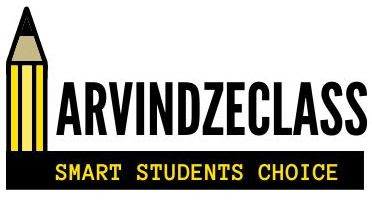



No comments:
Post a Comment