How to sort data in spreadsheet?
Sorting is used to arrange data in an order and it becomes easy to analysis and to understand complex data. Sorting can be done in two ways.
1) Ascending order: Data is arranged in increasing order. For example numbers lowest to highest and text A to Z.
2) Descending order: Data is arranged in decreasing order. For example numbers highest to lowest and text Z to A. Spreadsheet provides two methods to sort a data in worksheet.
1) Single Column Sorting: This method sorts single column in a table. Follow these steps for single column sorting in MS Excel.
i) Select a column.
ii) Go to home tab and click Sort & Filter in Editing group.
iii) In drop down menu, select sort smallest to largest or largest to smallest.
2) Multiple Column Sorting: This method sorts multiple columns in a table. Follow these steps for multiple columns sorting in MS Excel.
i) Select a table.
ii) Go to home tab and click Sort & Filter in Editing group.
iii) In drop down menu, select custom sort.
iv) In sort dialog box, in sort by select column name, in sort on select value or other option, in order select smallest to largest or largest to smallest.
v) Now press OK button.
--------------------------------------------------
Other Topic of this Chapter
-------------------------------------------------
How do I filter an entire Excel spreadsheet?
Spreadsheet allows display important data and hides unimportant data in a sheet which helps to analysis data easily. These are the steps to filer data. |
| Sorting & Filter in MS Word |
2) Select the Filter icon.
3) Click the Filter switch from any Column.
4) Select the desired option.
5) Press OK button.
Custom Filter: In spreadsheet more than one filter can be set in a table which is called custom filter.
Removing Filter: These are the steps to remove filter.
1) Select Sort & Filter icon in Editing group.
2) Select the filter option in drop down menu.
--------------------------------------------------
Class 9 IT (402) Notes
Part - A
Part - B
Chapter 1 – Introduction to IT - ITeS Industries
Chapter 2– Data Entry & Keyboard Skills
Chapter 3 – Digital Documentation
Chapter 4 – Electronic Spreadsheet
Chapter 5 – Electronic Presentation
--------------------------------------------------
What is conditional Formatting in Excel used?
Conditional Formatting highlights values in tables using some rules. These are the steps to use conditional formatting.1) Select the table.
2) Click Home tab.
3) Select Conditional Formatting in Style group.
5) In drop down menu, select highlight cells rules.
6) Select greater than option.
7) Set maximum value and press OK.
--------------------------------------------------
-------------------------------------------------
How do we work with worksheet in workbook?
Add Worksheet: When we open a workbook, it comes with three worksheets. We can add more worksheet. Follow these steps to insert worksheet.1) Right click on Sheet 1.
2) Select insert option in menu.
3) Press OK button.
Rename Worksheet: By default sheets are named as sheet1, sheet2, sheet3. We can rename worksheets. Follow these steps to rename a sheet.
1) Right click on Sheet 1.
2) Select rename option in menu.
3) Type the new name.
4) Click anywhere in the sheet.
Delete Worksheet: In case we have multiple worksheets and we want to delete a worksheet. We can delete unwanted sheet. Follow these steps to delete a sheet.
1) Right click on Sheet 1.
2) Select delete option in menu.
Move Worksheet: All worksheets can be rearranged in a workbook. Follow these steps to move a worksheet.
1) Right click on Sheet 1.
2) Select Move & Copy option in menu.
3) Select before or after a sheet and press OK.
Hide/Unhide Worksheet: We can hide a worksheet in workbook which we can unhide later. Follow these steps to hide/unhide a sheet.
1) Right click on Sheet 1.
2) Select hide/unhide option in menu.
Explain text alignment in spreadsheet.
By default Text is aligned at left and number at right. In spreadsheet data can be aligned in six different ways. To use alignment, select the cell and select alignment option.1) Left Align: Data align at left side of the cell.
2) Right Align: Data align at right side of the cell.
3) Center Align: Data align at center side of the cell.
4) Top Align: Data align at top side of the cell.
5) Middle Align: Data align at middle side of the cell.
6) Bottom Align: Data align at bottom side of the cell.
What is text orientation in worksheet?
Text orientation changes direction of text in a cell. These are the steps to use text orientation.1) Select the cell.
2) Right click mouse button.
3) Select Format Cells option.
4) In Format Cell window, Select Alignment Tab.
5) In orientation, select angle for text.
6) Now press OK button.
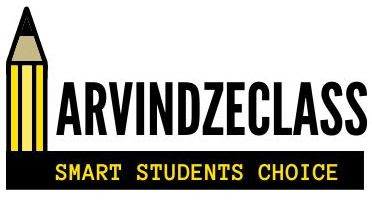



No comments:
Post a Comment