What are the various types of cell reference in MS Excel?
A cell reference is the unique address of each cell in a worksheet which helps to get results in a formula. There are three types of cell reference.

BUY Class 10 IT (402) Book
Click the Link
1) Relative Cell Reference: A relative cell reference changes its address in a formula according to its values when we copy and paste in other location.
|
|
A |
B |
C |
|
1 |
5 |
6 |
=A1+B1 |
|
2 |
3 |
6 |
=A2+B2 |
|
3 |
4 |
2 |
=A3+B3 |
|
4 |
7 |
4 |
=A4+B4 |
Other Topic of this Chapter
2) Absolute Cell Reference: An absolute cell reference doesn’t change its cell address in a formula when we copy and paste in other location. It remains constant. $ (dollar) sign is used in absolute cell reference.
|
|
A |
B |
C |
|
1 |
5 |
6 |
=$A$1+B1 |
|
2 |
3 |
6 |
=$A$1+B2 |
|
3 |
4 |
2 |
=$A$1+B3 |
|
4 |
7 |
4 |
=$A$1+B4 |
3) Mixed Cell Reference: A combination of relative cell reference and absolute cell reference is called mixed cell reference.
--------------------------------------------------
Chapter 1 – Introduction to IT - ITeS Industries
Chapter 2– Data Entry & Keyboard Skills
Chapter 3 – Digital Documentation
Chapter 4 – Electronic Spreadsheet
Chapter 5 – Electronic Presentation
What are functions? Explain the different part of functions.
A function is built-in formula in Excel. A function always starts with = (equal to) sign. Arguments are passed in a function and after calculation, it returns result. There are different types of functions. For example: =sum(A1:N1) |
| Function in Excel |
|
Function |
Use |
Example |
|
=Sum(argument) |
Gives sum of a range |
=Sum(2,4,6) |
|
=Power(number, power) |
Multiply a number N times |
=Power(4,2) |
|
=Count(argument) |
Counts values in a range |
=Count(2,5,6,7) |
|
=Product(argument) |
Returns product of a range |
=Product(2,4,2) |
|
=MOD(number, divisor) |
Returns remainder after division |
=MOD(7,2) |
|
=SQRT(argument) |
Gives square root of a number |
=SQRT(49) |
--------------------------------------------------
2) Statistical Function: These functions process large data in statistic and help in analyzing.
|
Function |
Use |
Example |
|
=Min(argument) |
Returns min value in a range |
=Min(2,4,6) |
|
=Max(argument) |
Returns max value in a range |
=Power(4,2,8) |
|
=Average(argument) |
Returns average value in a range |
=Average(2,4,6) |
3) Date & Time Function: These function return date and time according to system calendar.
|
Function |
Use |
Example |
|
=Today() |
Gives current date |
=Today() |
|
=Day(Today()) |
Gives current day |
=Day(Today()) |
|
=Month(Today()) |
Gives current month |
=Month(Today()) |
|
=Year(Today()) |
Gives current year |
=Year(Today()) |
4) Text Function: These functions work on strings and join two words and sentences.
|
Function |
Use |
Example |
|
=Lower(text) |
Convert text into lowercase |
=Lower(“ABC”) |
|
=Upper(text) |
Convert text into lowercase |
=Power(“abc”) |
|
=Left(text, number) |
Give number of text from left side |
=Count(“ABCD’,2) |
|
=Right(text, number ) |
Give number of text from right side |
=Product(“ABCD”, 2) |
|
=Len(text) |
Returns length of word |
=Len(“abcde”) |
|
=Concatenate(text, text) |
Join two words |
=Concatenate(“ab”,”xy”) |
What is chart? What are the advantages of chart?
Advantages of a chart:
1) Chart presents information in graphical form, so it’s easy to analyze.
2) Reader can understand patterns in chart.
3) Data is presented in an informative and attractive way.
What are the different components of a chart in Excel?
A chart has many components, helps to understand a chart. There are many components in a chart. |
| Components of Chart |
1) X-axis: It is horizontal axis in a chart. It is also called category axis in a chart.
2) Y-axis: It is vertical axis in a chart. It shows data series in a chart.
3) Title: It tells the purpose and components of a chart.
4) Data Series: Data series is represented as bars comparing x-axis and y-axis in a chart.
5) Plot Area: It is a rectangular area which is actually used for chart.
6) Legend: It is color symbol helps to read a chart.
7) Chart Area: It is rectangular area where all components of chart assemble.
8) Grid lines: It is horizontal line helps to read values in a chart.
What is Chart? Explain different types of chart.
A chart is a graphical presentation of data. It becomes easy to analyze large data through patters in a chart. There are different types of chart: |
| Table in Spreadsheet |
 |
| Column Chart |
 |
| Bar Chart |
 |
| Line Chart |
 |
| Pie Chart |
 |
| Area Chart |
 |
| Scatter Chart |
 |
| Doughnut Chart |
 |
| Radar Chart |
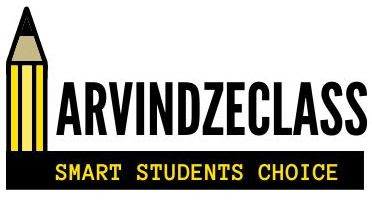



No comments:
Post a Comment