How to insert date & time in MS Word?
Date & Time makes a document more informative and presentable which helps to organized hard copies of a document for many years. These are the steps to insert Date & Time.
1) Click Insert tab.
2) Go to Text group.
3) Click Date & Time icon.
4) Select Date & Time format.
5) Press OK button.
1) Click Insert tab.
2) Go to Text group.
3) Click Date & Time icon.
4) Select Date & Time format.
5) Press OK button.
--------------------------------------------------
Other Topic of this Chapter
- Find & Replace, Non-Printing Character
- Formatting, Case, Alignment
- Header & Footer, Border
- Insert Date, Picture, Objects
- Mail Merge, Trace Change
-------------------------------------------------
How to insert page break in MS Word?
Page break helps to inset a new page between two pages without disturbing the content in a document. These are the steps to insert a page break.
1) Bring the cursor at right place to insert page break.
2) Click Insert tab.
3) Go to Pages group.
4) Click Page Break icon.
1) Bring the cursor at right place to insert page break.
2) Click Insert tab.
3) Go to Pages group.
4) Click Page Break icon.
How to insert picture in MS Word?
Picture makes a document more presentable and informative. We can insert a picture, Clip Art, and Shapes in a document. These are the steps to insert picture in a document.
1) Click Insert tab.
2) Go to Illustrations group.
3) Click Picture icon.
4) Select picture from computer.
5) Press Insert button.
1) Click Insert tab.
2) Go to Illustrations group.
3) Click Picture icon.
4) Select picture from computer.
5) Press Insert button.
--------------------------------------------------
Class 9 IT (402) Notes
Part - A
Part - B
Chapter 1 – Introduction to IT - ITeS Industries
Chapter 2– Data Entry & Keyboard Skills
Chapter 3 – Digital Documentation
Chapter 4 – Electronic Spreadsheet
Chapter 5 – Electronic Presentation
--------------------------------------------------
How to insert mathematical expressions in MS Word?
Mathematical expressions are helpful to type maths formula and chemical equations. There are many layouts to insert mathematical expressions in a document. These are the steps to insert expressions.
1) Click Insert tab.
2) Go to Symbols group.
3) Click Equation icon.
4) Select equation.
1) Click Insert tab.
2) Go to Symbols group.
3) Click Equation icon.
4) Select equation.
--------------------------------------------------
-------------------------------------------------
How to divide page into two columns in MS Word?
Like in newspaper or magazine pages can be divided into two or three columns which helps to organize a document. These are the steps to divide a page.
1) Select the paragraph.
2) Click Page Layout tab.
3) Go to Page Setup group.
4) Click Columns icon.
5) Select no. of columns.
1) Select the paragraph.
2) Click Page Layout tab.
3) Go to Page Setup group.
4) Click Columns icon.
5) Select no. of columns.
--------------------------------------------------
Class 9 IT (402) MCQs
Part - A
Chapter 3– ICT Skills
Chapter 4 - Entrepreneurship
Chapter 5 –Green Skills
Part - B
Chapter 1 – Introduction to IT - ITeS Industries
Chapter 2– Data Entry & Keyboard Skills
Chapter 3 – Digital Documentation
Chapter 4 – Electronic Spreadsheet
Chapter 5 – Electronic Presentation
--------------------------------------------------
How to insert a table in MS Word?
A table is a combination of rows and column which helps to present information in table form. These are three ways to insert table.
i) Select no. of grids.
ii) Insert no. of rows and columns.
iii) Draw a table.
i) Select no. of grids: Steps to insert table.
1) Click Insert tab.
2) Go to Table group.
3) Click Table icon.
4) Select no. of rows and columns.
ii) Insert no. of rows and columns: Steps to insert table.
1) Click Insert tab.
2) Go to Table group.
3) Click Table icon.
4) Type no. of rows and columns
iii) Draw a table: Steps to insert table.
1) Click Insert tab.
2) Go to Table group.
3) Click Table icon.
4) Select Draw table option.
i) Select no. of grids.
ii) Insert no. of rows and columns.
iii) Draw a table.
i) Select no. of grids: Steps to insert table.
1) Click Insert tab.
2) Go to Table group.
3) Click Table icon.
4) Select no. of rows and columns.
ii) Insert no. of rows and columns: Steps to insert table.
1) Click Insert tab.
2) Go to Table group.
3) Click Table icon.
4) Type no. of rows and columns
iii) Draw a table: Steps to insert table.
1) Click Insert tab.
2) Go to Table group.
3) Click Table icon.
4) Select Draw table option.
How to merge two cells in a table in MS Word?
Joining two or more adjacent cells in table is called merge cells. Merge cells helps to type long contents in a table. These are the steps to merge cells.
1) Select the cells row or column vise in a table to merge.
2) Right click mouse button.
3) Select Merge cells.
1) Select the cells row or column vise in a table to merge.
2) Right click mouse button.
3) Select Merge cells.
How to split cell in a table in MS Word?
Split cell divides cell into two or more sub cells which helps to customize a table according to the requirement in a document. These are the steps to split cell.
1) Select the cell to split.
2) Right click mouse button.
3) Select Split Cell option.
4) Type no of rows or columns.
5) Press OK button.
1) Select the cell to split.
2) Right click mouse button.
3) Select Split Cell option.
4) Type no of rows or columns.
5) Press OK button.
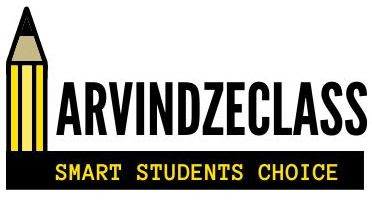



No comments:
Post a Comment