How to copy and move content in a presentation in MS PowerPoint?
In a presentation content can be copied and moved in MS PowerPoint.
To Copy and Paste Content
These are the steps to copy and paste content in presentation.
1) Select the content with mouse.
2) Press Ctrl + C
3) Place curser at right place.
4) Press Ctrl + V
Class 9 IT402
Chapter -Digital Presentation
To Cut and Paste Content
These are the steps to cut and paste content in presentation.
1) Select the content with mouse.
2) Press Ctrl + X
3) Place curser at right place.
4) Press Ctrl + V
To Delete Content
These are the steps to delete content in presentation.
1) Select the content with mouse.
2) Press Delete key from the keyboard.
Chapter 1 – Introduction to IT - ITeS Industries
Chapter 2– Data Entry & Keyboard Skills
Chapter 3 – Digital Documentation
Chapter 4 – Electronic Spreadsheet
Chapter 5 – Electronic Presentation
How to insert table in a presentation in MS PowerPoint?
Tables present information in systematic way in rows and columns. With table presentation becomes more informative and effective. In MS PowerPoint table can be created in different ways.
Table Grids
These are the steps to use grids.
1) Go to Insert Tab.
2) Click Table Icon.
3) Select No of grids
Insert Table
1) Go to Insert Tab.
2) Click Table Icon.
3) Select Insert Table Icon.
4) Enter no of rows and column.
5) Press Ok button.
How to insert border in a table in MS PowerPoint?
A table looks presentable with border and it becomes more meaningful.
To Apply border in a Table.
1) Select the table in slide.
2) Click Table Tool Tab.
3) Go to Table Styles group.
4) Click Border Icon.
5) Select All Border option.
To Apply Border color in a Table
1) Select the table in slide.
2) Click Table Tool Tab.
3) Go to draw border group.
4) Select Pen color Icon.
5) Select color.
Chapter 1 – Introduction to IT - ITeS Industries
Chapter 2– Data Entry & Keyboard Skills
Chapter 3 – Digital Documentation
Chapter 4 – Electronic Spreadsheet
Chapter 5 – Electronic Presentation
How to insert an image from a file in MS PowerPoint?
Image in a slide relevant to content makes presentation informative and effective. It also helps audience to understand the topic.
To insert image from a file
1) Click Insert Tab.
2) Go to Illustrations group.
3) Select Picture Icon.
4) Select picture from computer.
5) Press Ok button.
To Insert Picture from the Clip Art
1) Click Insert Tab.
2) Go to Illustrations group.
3) Select Clip Art Icon.
4) Select picture from Clip Art.
How can we move and resize an image in MS PowerPoint?
An Image can be formatted using resize, move and rotate features in presentations which make formatting easy.
Moving an Image
These are the steps to move an Image.
1) Select an Image to move.
2) Drag with mouse left click and move in a slide.
Resizing an Image
These are the steps to resize an Image.
1) Select an Image to resize.
2) Drag inside or outside the select handles to resize the image.
How to use grouping and ungrouping in MS PowerPoint?
In presentation different objects can be grouped together to make one object which helps to resize and move objects from one slide to another slide in a presentation.
Grouping objects
These are the steps to group different objects.
1) Select first object with mouse.
2) Press Shift key and select other objects.
3) Click Drawing Tools Tab and go to Arrange group.
4) Select Group icon and press Regroup option.
Ungrouping objects
These are the steps to ungroup an objects.
1) Select the object with mouse.
2) Click Drawing Tools Tab and go to Arrange group.
4) Select Group icon and press Ungroup option.
What is the use of slide master in MS PowerPoint?
Master slide control the entire look of your presentation including colors, fonts, looks, backgrounds, effects and just about everything else. You can insert shape or logo on a slide master and it will show up on all slides automatically.
These are the steps to use slide master.
1) Click View Tab.
2) Go to Presentation view group.
3) Click Slide Master icon.
4) Do changes in slide.
5) Click close Master view.
What is slide transition in MS PowerPoint?
Transition effect is applied on slides in a presentation. It gives style to a slide when it changes to another slide.
These are the steps to use transition effects in slide.
1) Select a slide to set transition effect.
2) Click Transition Tab.
3) Go to Transition to this Slide group.
4) Now select transitions.
What is custom animation in MS PowerPoint?
Animation makes presentation more alive and contents appear in a sequence with some effects. It controls sound, text, shapes, and video.
These are the steps to use animation.
1) Select the object for animation.
2) Click Animation Tab.
3) Go to Animation group.
4) Select animation.
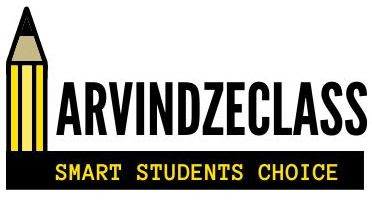



No comments:
Post a Comment